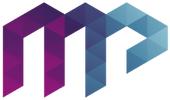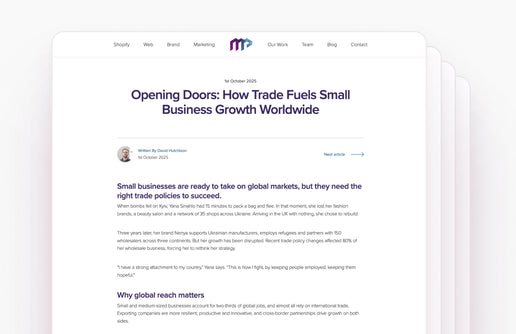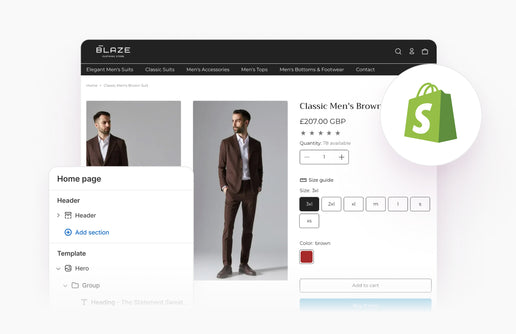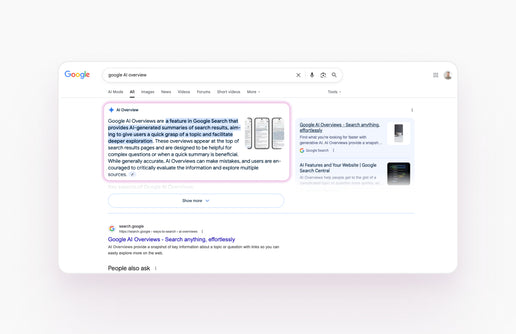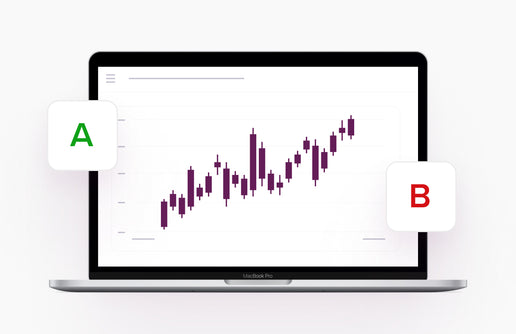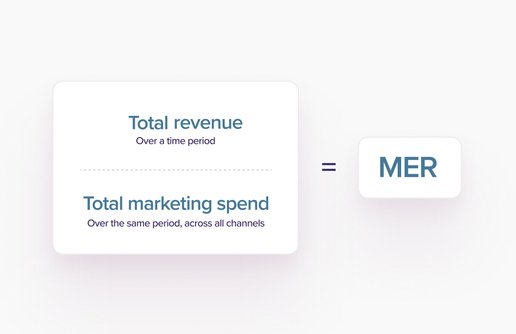So you've made the switch to Klaviyo. It all seems a lot to take in at first, but don't worry navigating Klaviyo will become second nature in no time. Yes, creating detailed segments and sending your first email campaign seems like the first thing you want to do, but there are a couple of quick steps to take that will make your life a lot easier, in the long run with no nasty surprise cost increases.

1. Edit Your Account Upgrade Settings
From February 2025, Klaviyo changed it's account upgrade settings and you can now choose from one of 4 options. Flexible sending allows you to buy more emails during peak periods such as Black Friday/Christmas. Automatically Upgrade means that once you hit your email limit your account will automatically be upgraded. None means that Klaviyo will prevent you sending more emails than your plan allows.
Navigate to: Settings > Billing > Preferences and under Plan Overview you will see the below checkbox. Make sure this is unticked as Klaviyo can tick this as standard.

2. Update User Access
Are there multiple people working on your Klaviyo account? The CEO, the Head of Marketing, Marketing Managers, Consultants etc.? If so, you'll want to make sure the right people have the right level of access so they can make changes accordingly.
Klaviyo has different levels of access that allow users to take different actions. Here's Klaviyo's documentation on the access levels and what permissions they have.
3. Set Up Your Preference/Unsubscribe Pages
Different lists can have different 'Preferences' and 'Unsubscribe' pages tailored to that list's interests.
Navigate to the list you would like to set up the custom page for and hit Subscribe & Preferences Pages in the top navigation bar. You can then click Customize for this List and you can edit the pages as you see fit.
4. Create Campaign Templates
Campaign templates are essentially a pre-designed layout that you can use for your campaigns to save having to build a new one each time.
Under Content in the left hand navigation menu click Templates and you can choose from Klaviyo's pre-designed templates or you can click Create Blank Email in the top right corner to design your own campaign template.
5. Set a Test Prefix
What is a test prefix? In Klaviyo when you send a test email, you will get sent that email exactly how customers will see it.
Go to Settings > Email > Sender Preferences and under Preview Emails you can insert whatever you want as your test prefix.
With so many menus and reports it can be easy to get lost in Klaviyo and can leave you unsure what settings are the important ones. We certainly recommend the above settings that will save you a lot of time and effort in the long run.
How We Can Help
At Mucky Puddle, we have years of Email Marketing experience, which means we are aware of a lot of the best practices that shouldn’t be avoided when setting up your platform and managing your email marketing strategy. We offer Email Marketing as part of our Digital Marketing retainer. If you’re not sure what platform is right for you, how to set it up, or how to strategize your email marketing efforts, get in touch with our team who will work with you to increase your revenue and decrease your Email Marketing headaches.