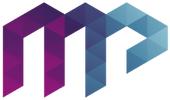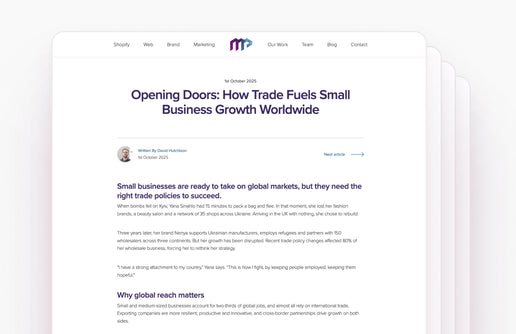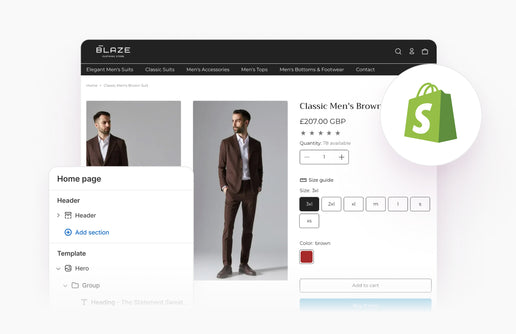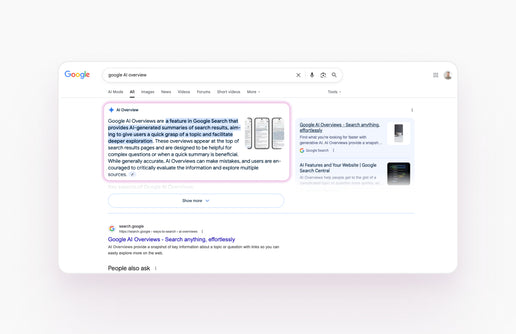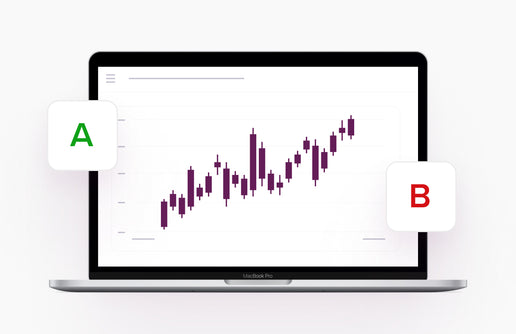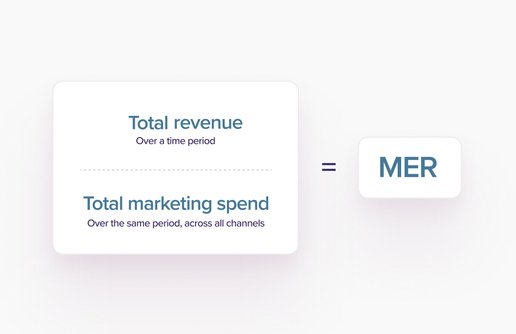When you launch a new website, success can be hard to measure. It’s essential to get your goal/conversion tracking set up early to make sure you aren’t missing the count on important actions your customers are taking.
It’s possible to track mobile phone calls as a custom event on your website via a code that triggers the event in your Google Analytics Property. Furthermore, you can then set this event as a Goal and import it to Google Ads as a Conversion, improving your performance, efficiency and reporting.
1. Custom Event Code
To get started, we need to locate the telephone button hyperlink you want to mark up, it should look like this:
<a href="tel:+44141353551">Call Now</a>
We now need to add the custom event code that will talk to Google Analytics. Below is the code we are going to add to the hyperlink button just after the href:
ontouchstart="gtag('event', 'Button Tap', {
'event_category': 'Interaction',
'event_label': 'Website Mobile Call'
});"
Your telephone button hyperlink should now look something like this:
<a href="tel:+441413535551" ontouchstart="gtag('event', 'Button Tap', {
'event_category': 'Interaction',
'event_label': 'Website Mobile Call'
});">Call Now</a>
2. Goal Markup
To tag this new custom event as a goal on Google Analytics, log in to your Analytics property, then click the Admin button at the bottom left. From there, under the View column click Goals.
You’re setting up a new goal, so click the red +New Goal button, we aren’t going to use the templates that appear so if you click Custom just above the continue button. Next, you will be asked to name your goal; we’re going to use “Website Call” then we need to choose Event in the type section. Next Google will ask for your Goal Details; these were laid out in the custom event code we inserted.

Once complete, you will now be tracking call button clicks on mobile!
3. Import To Google Ads
Login to your Google Ads property and click the Spanner (Tools & Settings) in the top right, then click Conversions under Measurement. Once on the conversions page, you’ll want to hit New conversion action and then choose Import.
![]()
We want to import from Google Analytics, so click that then continue. If you have linked your Google Analytics and Google Ads, you should be presented with your goals from Analytics, you can then find the Website Call we just set up and import!
That’s it! You’re now tracking mobile call button clicks on your site!